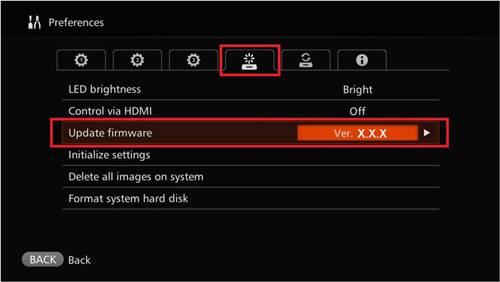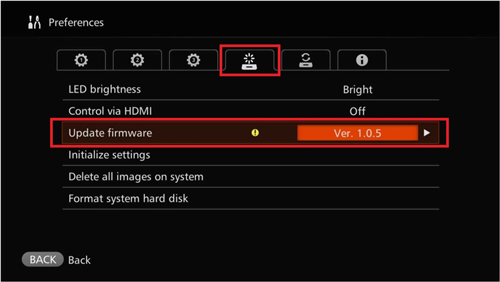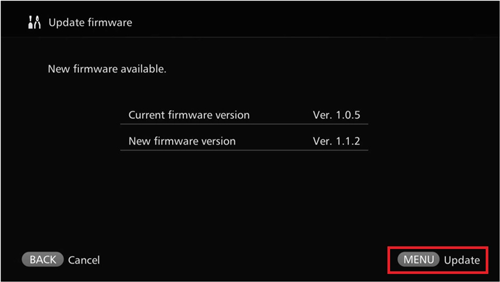Thank you for using Canon products.
The latest firmware for the Connect Station CS100 is now available. In order to update the firmware, the CS100 device must be connected to the Internet. Please see detailed instructions below.
For customers who do not have access to the Internet and wish to update the firmware, please contact your nearest Canon Service Center to have the firmware of your CS100 updated free of charge.
Phenomenon
This firmware update (Version 1.1.2) incorporates the following improvements and fixes.
- Supports NFC connection with PowerShot G5 X, PowerShot G9 X
- Fixes a phenomenon in which the subject line for an email sent with the CS100 device is different than the user setting for that subject line made on CANON iMAGE GATEWAY.
- Fixes a phenomenon in which, when creating a new CANON iMAGE GATEWAY account using CS100, the area and country information may not be imported correctly to the registration site.
- Fixes a phenomenon in which, if communication is lost during the transfer of images between two CS100 devices, the transfer process may need to be restarted from the beginning.
- Fixes a phenomenon in which, when using Google Chrome V43 to view images saved in a CS100 device, the Back button of the browser may not work properly.
- Fixes a phenomenon in which, in rare instances, the device may go into standby mode prematurely.
- Fixes a phenomenon in which, in rare instances, when playing back the background music, the same song is played back repeatedly.
Affected Products
- This firmware update is for Connect Station CS100 with Firmware Version 1.0.5.
Support
Cautions regarding the firmware update:
- During the firmware update, please do not turn off the power of the CS100.
- During the firmware update, please do not lift up or move the CS100.
- During the firmware update, please do not operate the remote control.
- Before the firmware update, please remove the CF card, SD card, and USB cable.
Firmware update procedure:
- Turn on the power of the CS100, and connect the device to the Internet.
*For details how to connect the CS100 to the Internet, please see the user’s manual.
- Press the <Home> button on the remote control, and check whether [ ! ] appears over the “Preferences” item, and if so, select the “Preferences” item, and then press <SET>.

- Press the <Right> button of Cross keys on the remote control, select the tab in the image below, and after checking that [ ! ] appears next to [Update Firmware], select [Update Firmware], and then press <SET>.
* If an error occurs during processing such as importing, sending or receiving image data, an icon will be displayed at the upper right of the screen. The firmware cannot be updated until the processing is completed, or the cause of the error is eliminated.
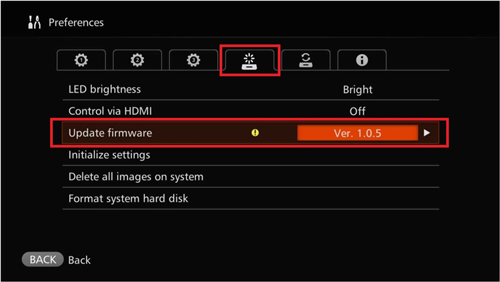
- Press <MENU> on the remote control to start downloading and updating the firmware.
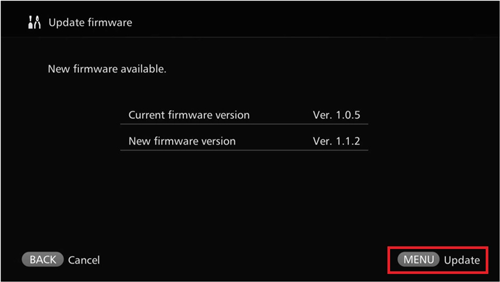
Firmware version confirmation method:
Press the <Right> button of Cross keys on the remote control, select the tab in the image below, and check whether the information on the [Update Firmware] screen indicates the latest firmware version (Version 1.1.2).
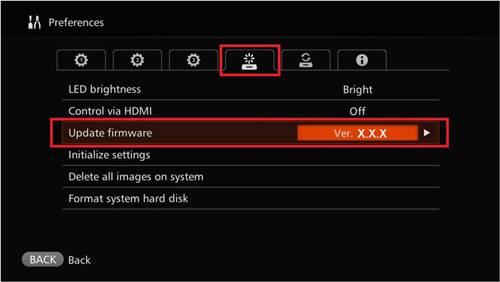
Contact Information
Should you have any questions about the announcement, please contact the Authorized Service Facility in your area or you may contact the Call Center within your region. |