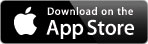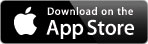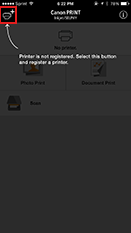 | 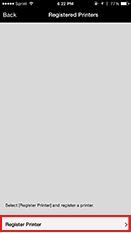 |  | |
 |  |  | |
| Open the Canon PRINT Inkjet App and click on the top left hand corner to register your printer. | Click Register Printer. | The printer(s) that are connected to the same wireless LAN point will appear on the screen. Click on "register printer" to add another printer onto the registration. |

|
Printer Set Up
|
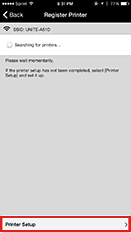 | 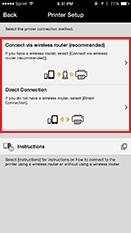 | 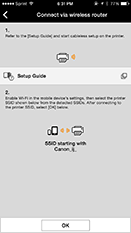 | 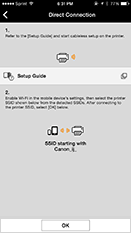 | |
 |  |  |
| After the printer is set up then click on it, you can conduct the printer set up via your mobile device. | Select the method that is desired. | |

|
Printing Stored Images
|
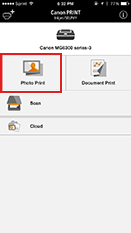 | 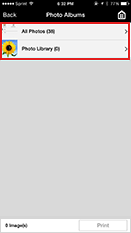 | 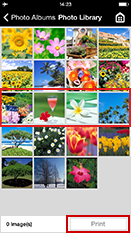 | 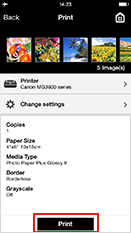 | 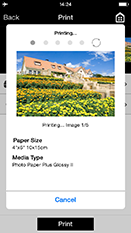 |
 |  |  |  |  |
| Select "Photo Print" to access your photos. | Select one of the photo albums where your photos are stored. | Select the images you want to print. Once all images have been selected press "Print". | Select printing settings such as: paper size, paper type and prints with or without borders. After choosing your printing preferences press "Print". | Images will get processed and printed. |

|
Printing Stored Documents
|
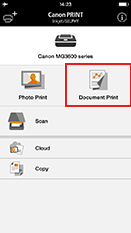 | 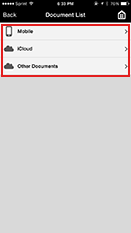 | 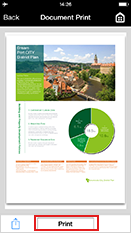 | 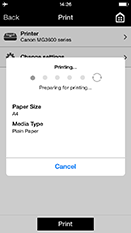 | |
 |  |  |  |
| Select "Document Print" to access your saved documents. | Select your document from your menu options. | Click on "Print". | |

|
Copying Images*
|
 | 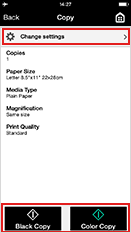 | 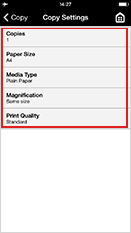 | |
 |  |  |
| Select "Copy" to begin the copying function from the selected printer. | Place the document or image in the printer. Afterwards select if its Black or Color Copy and the process begins. | Select the copy settings such as paper size, media type, magnification and print quality. |
*The function of the Copy feature using the Canon PRINT app is available for multifunctional PIXMA models launched after July 2015. |

|
Scanning Images
|
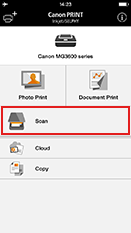 | 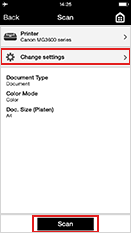 | 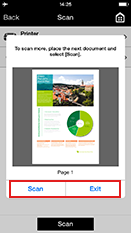 |  | |
 |  |  |  | |
| Select "Scan" to begin scanning process. | Select scanning settings such as: type and size of document; color mode, color or B/W scan. Then click on " Scan". | The scanned document will be shown in your screen. Select "Scan" to continue scanning another document or select "Exit" when you are done scanning. | The scanned document will be shown in your screen. Click on the bottom left-hand corner to access more options. | |
|
 | 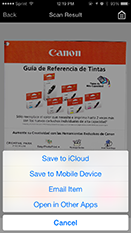 |
 |
| Select the desired format: JPEG or PDF. | Choose from one of the following options: save the scanned document in the cloud, save it in your device, send it via email or open it in another application. |

|
Printing from the Cloud
|
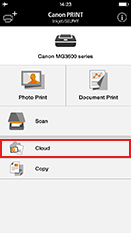 | 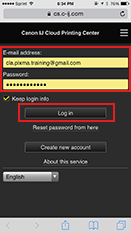 | 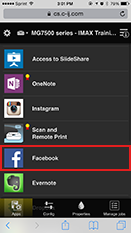 | 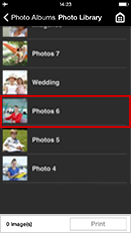 | 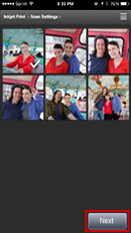 |
 |  |  |  |  |
| Open the Canon PRINT Inkjet app and click on "Cloud". | Log in to your Canon Inkjet Cloud Printing Center account. | Select the Web service that you desire (Instagram, OneNote, Facebook, Twitter, Google Drive etc.) | Select the document or image desired. | Select on the image or document and click on "Next". |
|
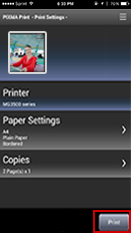 |
 |
| Select printing settings such as paper size, paper type and print quality. After choosing your printing preferences press "Print". |

|